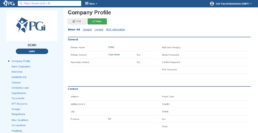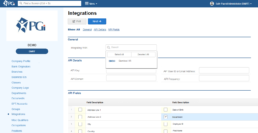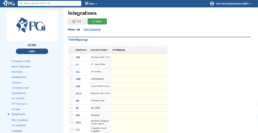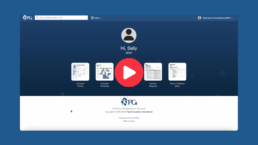Integrations

PGi & BambooHR Integration Overview
PGi now integrates with BambooHR! Access all the essential HR tools with BambooHR and top-tier payroll services from PGi.
2-Way API Integration
Keep employee records aligned with a secure, real-time connection between PGi and BambooHR.
Automated Syncing
Choose how often data flows between BambooHR and PGi. We’ll automate it based on your schedule.
Easy Employee Access
Employees view pay stubs and T4s directly in BambooHR — no extra logins needed for payroll.
How It Works
BambooHR is your source of truth for employee data. All key details — such as job titles, pay rates, and contact info — are entered and maintained in BambooHR.
Data flows from BambooHR to PGi on a schedule you choose, eliminating duplicate entry and reducing errors. Once payroll is complete, PGi sends pay stubs and T4s back to BambooHR so employees can access everything in one familiar place.
If you use PGi for time tracking or scheduling, employees can log in to PGi to view schedules, clock in/out, or request time off. Administrators have full control over access permissions, so employees only see what they need.
Data Flow Details
From BambooHR → PGi:
- New hires & terminations
- Job titles, departments, and branches
- Employment types (hourly, salaried)
- Pay rates & effective dates
- Contact details, SIN, and more
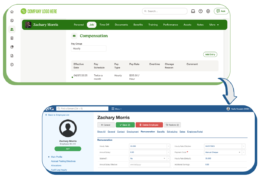
From PGi → BambooHR:
- Pay stubs
- T4s
- Records of Employment
- Optional payroll email notifications
PGi & BambooHR Integration: Get Started Guide
Getting started with the PGi and BambooHR integration is simple! We take care of the setup for you—all we need are a few key details, and our team will handle the rest. This guide outlines the information required to complete the integration, ensuring your payroll and HR systems work together seamlessly. If you have any questions along the way, we’re here to help!
Step 1: Accessing the Integration Settings
- Log in to the PGi system using your master user credentials.
- Navigate to the Company Profile section from the main menu.
- On the left-hand side, click on the Integrations submenu.
- On the Integrations page, locate the Integrating with drop-down menu and select BambooHR
Step 2: Entering API Details
- In the API Details section, enter the following required fields:
- API Key: Obtain this from your BambooHR account.
- API User ID: The unique identifier for your BambooHR user.
- API Domain: The BambooHR domain associated with your account (e.g., company.bamboohr.com).
- Frequency: Set how often data should sync between PGi and BambooHR (e.g., daily, weekly, every 15 min per day etc).
Step 3: Selecting Data Fields for Sync
- In the API Fields section, review the available fields.
- Choose the fields you’d like PGi to sync from BambooHR (e.g., employee names, job titles, pay rates, department details, etc.).
- Select as many fields as necessary to match your payroll processing needs..
Step 4: Mapping BambooHR Fields to PGi
- Since BambooHR and PGi may use different field names, mapping ensures data is correctly transferred.
- Click Next at the top of the screen to proceed to field mapping.
- In the mapping section, match each selected BambooHR field to its corresponding PGi field.
- Example: BambooHR’s "Admin Assistant" field might correspond to PGi’s "Administrative Assistant" field.
Step 5: Finalizing and Saving the Integration
- Review all mapped fields to ensure accuracy.
- Click the Save button to complete the integration requirements.
What’s Next?
Once you’ve provided the necessary details, the PGi team will take care of the setup. Implementation typically takes a few business days, and we’ll keep you updated throughout the process. If any additional information is needed, we’ll reach out to ensure a smooth integration.
Troubleshooting & Support
PGi is here to support you at every step of the integration process. If you have any questions or need assistance, reach out to our support team at support.payrollguardian.com.
Watch PGi Demo
See PGi in Action
Watch a quick demo of PGi’s payroll platform and how it connects with BambooHR.